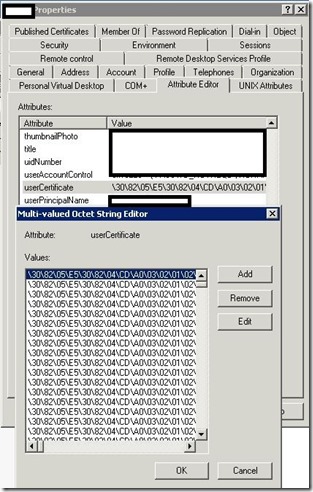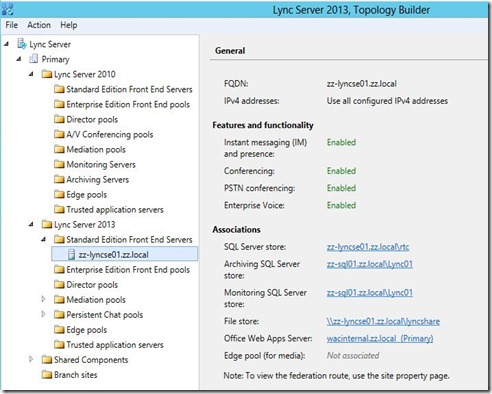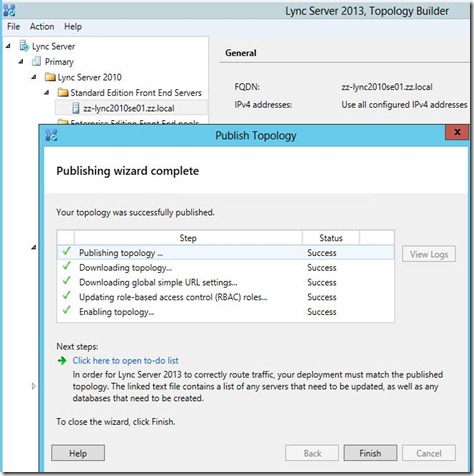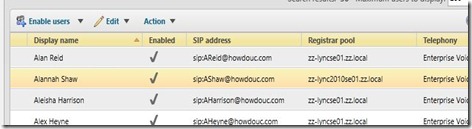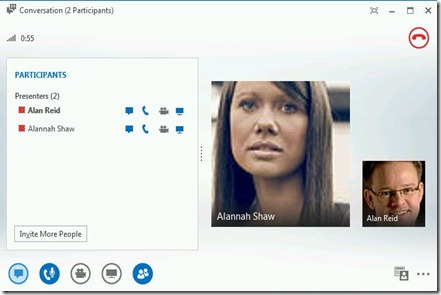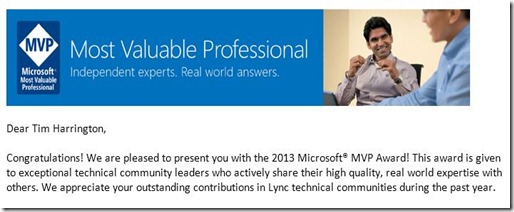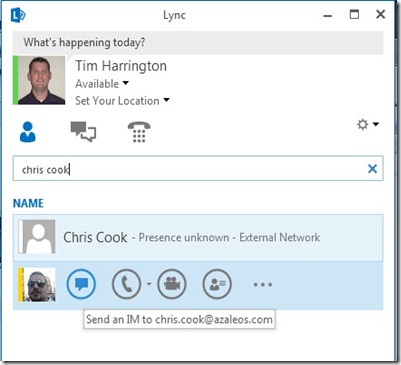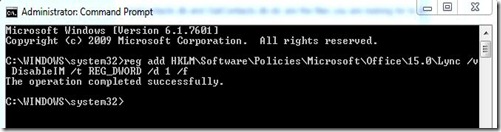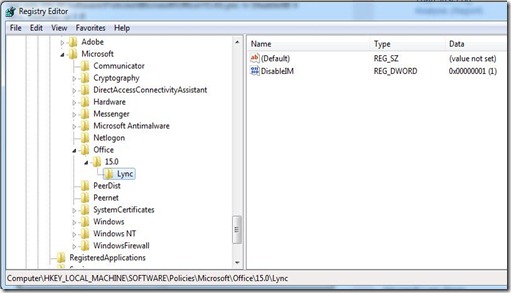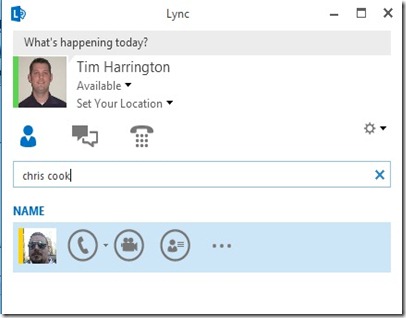Recently I was bulk enabling users for Exchange Unified Messaging for users on 2010. For just a few of the users, I received the following error message when trying to enable them for UM:
Error: Unable to save Unified Messaging PIN for mailbox xxxx: The administrative limit for this request was exceeded.
After using my favorite search engine, I came up empty on this exact error message. I did get a few hits on the generic “The administrative limit for this request was exceeded” message.
After a little research, signs were pointing me to the AD user account had a “runaway” attribute with too many entries in it causing other applications to fail when making changes to other attributes. I reviewed one of the problem user’s attributes and found the userCertificate filled with a bunch of entries.
After clearing out the userCertificate attribute the mailbox was able to be UM enabled.
Hope this helps someone else.